1. The tags tab on the right-hand pane allows you to add in tags that can help you search and organize the items in your collections. Simply click "add" to attach new tags, such as "must read."
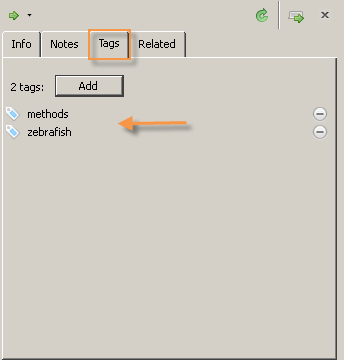
2. To tag multiple items at the same time, simply drag and drop them onto a pre-existing tag in the lower left-hand pane.
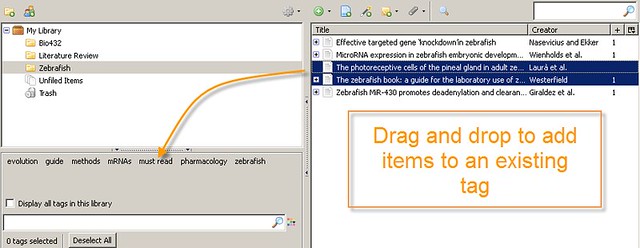
3. To color code your tags, right click on a tag in the lower left-hand pane (Note - If you can't see your tags in the lower left-hand pane, double click on the dotted line to raise up the tag library). Choose Assign Color from the menu. Click on the color box to choose one of the nine color options for your tag.

4. Once you have chosen a color for your tag, the tag will display with that color in the lower left-hand pane, and in the center pane of your library you will see a colored dot next to all items that have that particular tag.
