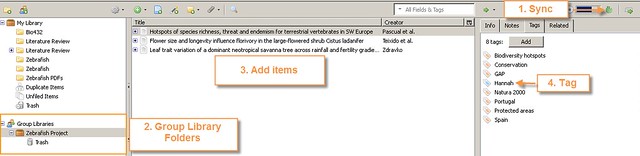1. To set up shared group libraries in Zotero you need to meet several criteria:
2. To set up a group library, go to the Zotero menu, choose "File," select “New Library,” and then select New Group...

3. Clicking the “new group” option will take you to the Zotero website for new groups. If you are not already logged into your Zotero account, you will be prompted to login at this time. On the create a new group page, first, select a group name. Next, choose the group type. For group projects such as those with a lab group or cohort where you only want to invite people that you know, choose “private membership.” If you want your group library to be publicly viewable on the web by anyone, then choose public, open membership. Last, click create group.
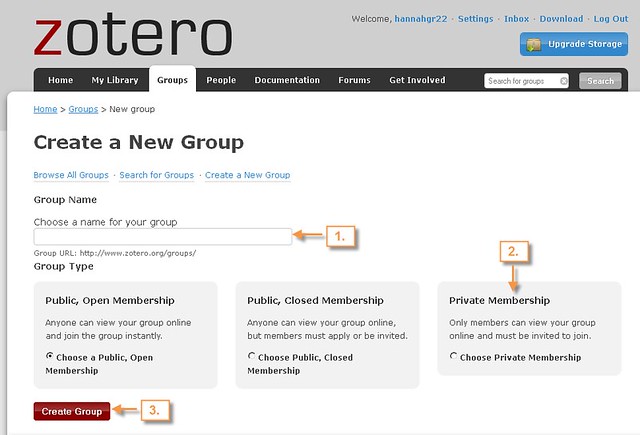
4. The following page gives you the option to change the permissions level to allow members to do more or less editing. To specifically invite other members to your group, click on the member settings link.

5. Invite new members to your group by choosing the “send more invitations” link. I recommend sending an additional email from your personal email account to let the people you have invited to your group know that they will be receiving an email from Zotero. The email from Zotero can sometimes end up in the spam folder.
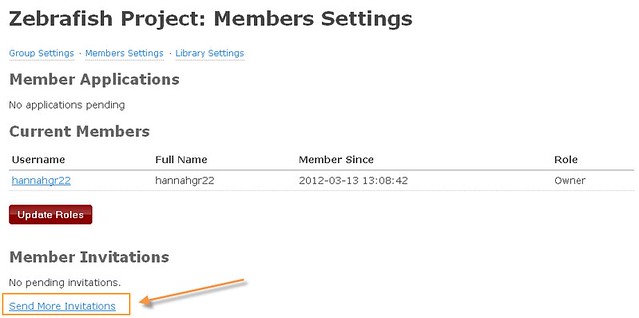
6. Your collaborators need to click on the link in the email they receive from Zotero, follow the directions, and then they will be added to the group.
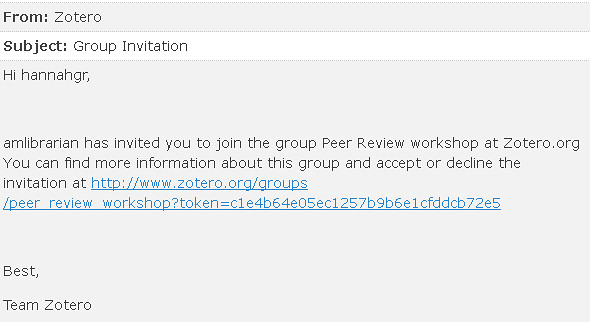
7. Once you have other members in your group, from the member settings page, you can also change the roles of the members to turn over the Admin role or delete members.
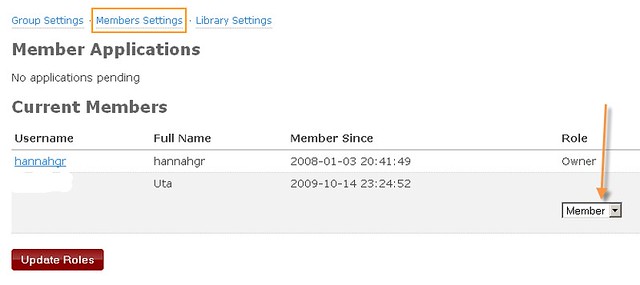
8. To add items to your group library, return to your Zotero library. Because your group library is stored on Zotero storage space so that multiple group members can access the group from whatever computer they are on, your Zotero account will need to be synced before you will see your group folder. Group folders are always listed below your personal folders in the left-hand pane. You can add items to your group library the same way that you added them to your personal collections. Click on a group folder, then do a search to add some new citations using the Zotero icon in the URL bar. Alternatively, you can drag and drop items from other folders into your group folders. Note: just because you may have a personal folder with the same name as a group folder does not mean that those two folders are connected. One final suggestion, it may be helpful to implement a tagging system so that you can identify who added which items to the group library.