This module will walk you through:
Either watch the video or view the step-by-step screenshots. For a text-based version of the directions, view the video transcript.
Click full screen to view the video.
1. To export your library go to the Zotero toolbar, select the File menu and choose Export Library.

2. Next, choose the appropriate file type to use for your exporting needs. The default format is Zotero RDF, this format primarily works for sharing your library with other Zotero users. However, to share your library with people using other citation management tools, such as EndNote or Mendeley, the RIS file type is typically the best choice. The RIS file type allows your citation information and any notes you have made about the item to be exported.
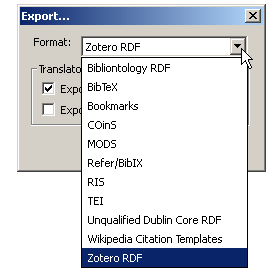
3. Navigate to the place you would like to save the file, for example, your desktop. Name the file something that makes sense for your project. Now you may email the file to your collaborator, share it on a flash drive, or whatever other method of file sharing works for you.
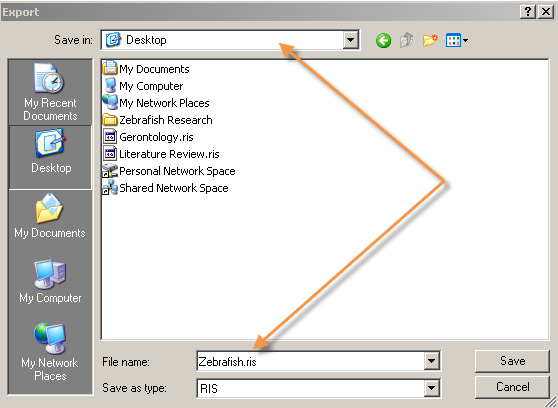
Note- if you wish to export files, such as PDFs, to share with someone else, you will need to choose a file format that supports exporting files. These file formats include BibTeX and Zotero RDF. The BibTeX format should work well with both Mendeley and EndNote.